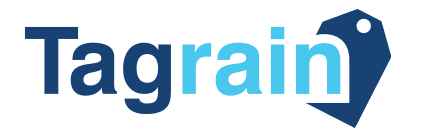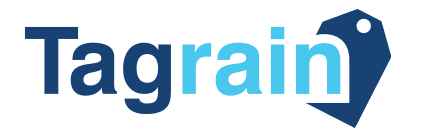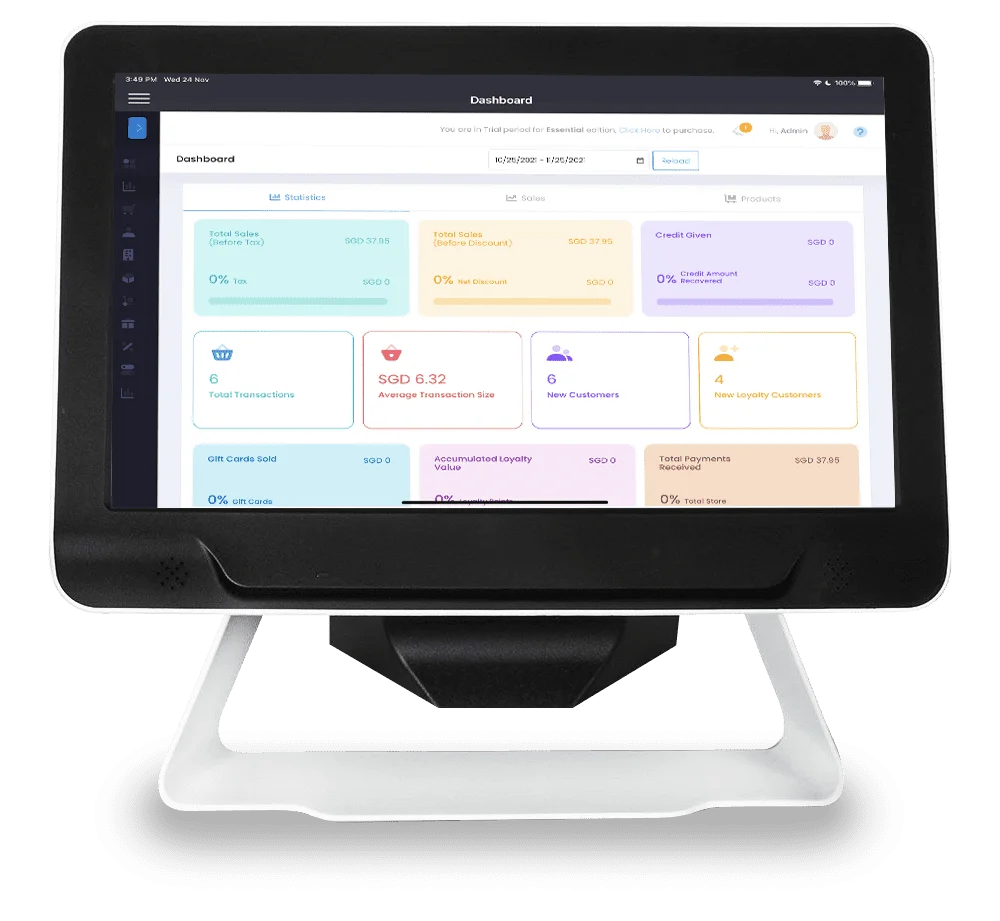Demystify Tagrain to use its features and modules in depth.
Learn how to set up, utilise, and expand the functionality of your Tagrain POS software with our library of helpful documentations and articles from our retail success experts.
The purpose of the Getting Started section is to ease capturing information about the company and its products. It will help you to start your retail business in the minimum possible time.
My 14 Days Free Trial
Tagrain is available in 2 editions – Community and Enterprise. As the name specifies the two editions differ in the features and functionalities they have to offer.
Get My Free Demo
This article with video helps you get acquainted with different settings to get your business started. This includes setting up a store, creating a web register, adding users, and defining products in the application.
Contact Us
To know the total number of Stores that you are dealing with, when managing the Tagrain application, you can make use of the excel based export template. This allows you to view the Stores available. This feature is useful for managers and administrators who are responsible for application management.
Let's Watch Video
To know the total number of POS that you are dealing with, when managing the Tagrain application, you can make use of the excel based export template. This allows you to view the POS, the Store it is associated with and the Receipt Template being used at the POS. This feature is useful for managers and administrators who are responsible for application management.
Contact
Us
To perform any sale or sale related activity a cashier frequently needs to visit the Web Register section.
My 14 Days Free Trial
To perform any sale or sale related activity a cashier frequently needs to visit the Web Register section.
Contact
Us.
It is important that you define your products correctly for ease of use at the Web Register and in the back office. Ensure that you properly set up their standard cost, pricing, inventory settings like minimum stock, reorder quantity, etc. for accurate reporting and smoother operations.
Get My Free Demo
In this article, we will look at how to add a Customer in Tagrain. There are 2 ways you can add a Customer in Tagrain. One is the conventional way wherein we navigate to the Customer section in the application and add the customer. The other is from the Web Register during a sale transaction.
Contact Us.
The "Purchase Order" feature is made available in Tagrain upon activation of the "Product Purchase Management" plugin. See: Product Purchase Management Plugin Features.
Get My Free Demo
The Stock Transfer feature is available in Tagrain on activation of the Stock Transfers and Inventory Tracking Plugin.
My 14 Days Free Trial
Let's Watch Video